How to Master Facebook Business Manager: A Step-by-Step Guide for Aspiring Virtual Assistants
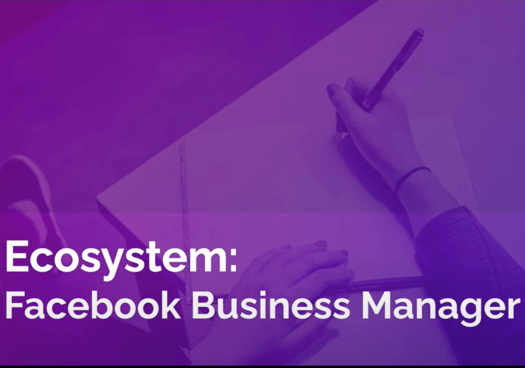
The Essentials of Facebook Business Manager
Before you start, it's crucial to understand the ecosystem of Facebook Business Manager. This platform is a one-stop-shop for managing all your Facebook marketing activities, from running ads to managing client access.
Your Pre-Start Checklist
Before diving in, make sure you have the following:
- A Business Manager account for both you and your client
- An email address associated with the Facebook page you'll be managing
Step-by-Step Guide to Mastering Facebook Business Manager
Step 1: Navigate to the Platform
Open your browser and go to business.facebook.com.
Step 2: Log In
Use the email address associated with your Facebook page to log in.
Step 3: Add People
There are three primary ways to add people to your Facebook Business Manager:
New Page Experience: Navigate to settings and add people there.
Client's Facebook Business Manager: Your client can add you via their Business Manager.
Email Address: Alternatively, you can be added via an email address.
Step 4: Set Access Levels
Choose between basic and full control, depending on your client's needs and your role in managing the page.
Step 5: Confirm Access
Once you've been added, you'll receive a notification. Make sure to confirm to complete the process.
Step 6: Practice Makes Perfect
It's always a good idea to practice these steps a few times to ensure you've got it down pat.
Why This Guide is a Must-Read for Aspiring Virtual Assistants
If you're an aspiring virtual assistant aiming to offer social media management services, mastering Facebook Business Manager is non-negotiable. This platform is a cornerstone for managing multiple aspects of Facebook marketing, from client access to ad campaigns. By following this guide, you'll not only become proficient in using the Business Manager but also make yourself more marketable to potential clients.
Takeaways and Next Steps
- Learn the Basics: Start by familiarizing yourself with the Facebook Business Manager ecosystem. The more you know, the better you'll be at managing client expectations and needs.
- Client Onboarding: Use the checklist and step-by-step guide to onboard new clients efficiently. This will save you time and avoid unnecessary complications.
- Access Management: Regularly review and update access levels to ensure that the right people have the right permissions.
- Continuous Learning: The world of social media is ever-changing. Keep yourself updated with the latest features and best practices in Facebook Business Manager to stay ahead of the curve.

Social Media Management Skills

Online Presence Building

Certification and Credentials

Portfolio Development

Effective Communication Skills

God-Given Sucess Stories

About me

Hi there 👋 My name is Lala, I'm the maker of This Blog. Here I share my mindwork & heartwork! 💟









